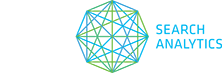After a refreshing two-week break, the STAT team is back in action, annihilating pesky bugs and implementing snazzy improvements. Here’s what’s new:
- Tags column is hidden when application preferences are reset
From the Options menu, you can reset your application preferences to revert the columns in your All Keywords tab back to the default view. Previously, the Tags column was included in this view, but we’ve removed it to help your data load even faster. - New tags and keywords appear straight away
No more manual refreshes required! Previously, when adding new keywords or tags, they would not appear in the Data Views pane until a manual refresh of the browser was done. But Victoria found a way to make them appear straight away. - Dashboard total keyword count is abbreviated
Some clients with mondo-sized keyword lists were seeing their tracked keyword count overlap with the sparkline in the Daily Snapshot, so Bas and MJ decided to abbreviate any number that is four or more characters. For example, 999 will appear in full, but 1,623 would show as 1.6K. And fret not, you can still see the exact count by hovering over the number. - Meet the new dashboard trend dots for single-day data
When you want to look at just one day on the Ranking Trends graphs, you’ll now see colourful little dots for each data point — hover over for exact totals. Trend lines will appear for two or more days of data. - “Refine by” result type now classified as a knowledge graph
The “Refine by” mobile result is fairly new to the SERPs, and lets searchers narrow down their query by simply selecting an image. We’re now classifying it as a knowledge graph.
To see our release notes from the beginning of time (ish) until now, head here. And as always, your client success team is at the ready to field questions or to walk you through any of these changes. Just send ‘em an email at ClientSuccess@getSTAT.com.