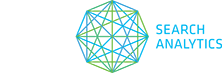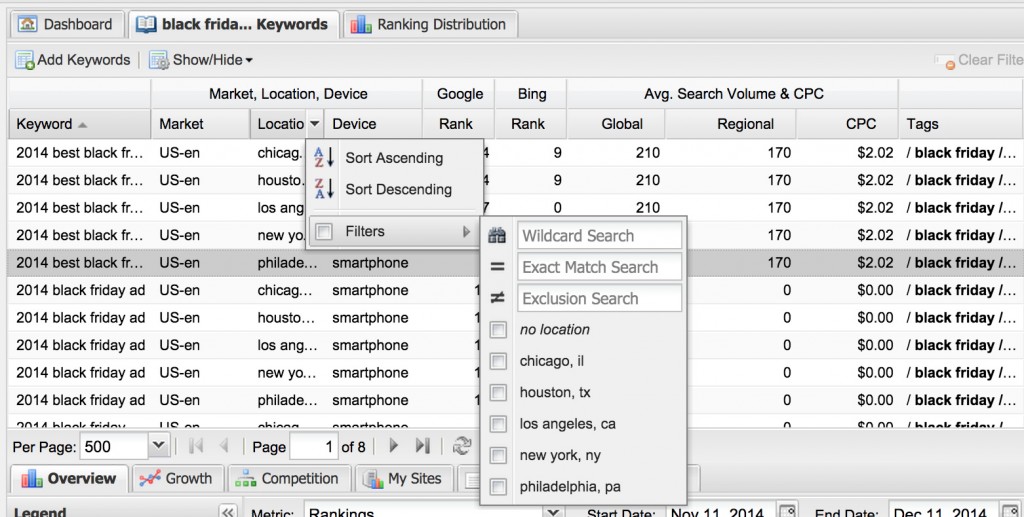Today we’re announcing a major improvement to keyword segmentation in STAT using tags. (Yes, that’s two feature announcements in one day!)
Those of you already using tags know that categorizing keywords into groups helps you measure performance by segment. You can choose all keywords related to a certain product line or a campaign and group them under a tag. For example, a retail customer could select all keywords related to [Black Friday] and track the performance metrics at a high level.
This can give you greater insight into how they are performing when it comes to a Black Friday campaign and answer questions like:
- Who were my top competitors for [Black Friday] keywords?
- What were the [Black Friday] keywords with the highest search volume?
- In which city or neighbourhood was my [Black Friday] campaign most successful?
This type of tagging is static, meaning that any keywords a user groups under a tag will not change unless it is done so manually. But with the launch of dynamic tags, keyword segmentation has been taken to the next level.
What are dynamic tags?
Dynamic tags are a special kind of tag based on logical filter criteria. They are automatically populated with all of the keywords that meet those criteria.
You can set up your dynamic tags using filters so that they contain things like:
- “all keywords on the first page of Google”
- “all keywords that rank for the URL fragment ‘/shopping/'”
- “all keywords with a search volume greater than 5000 and ranking between 10-20”
You can also select how often your dynamic tags refresh the keywords that they contain—either daily, weekly, or monthly. This is handy for reducing “noise” in your data for dynamic tags that based on criteria that fluctuate a lot.
How is this useful to me?
Using dynamic tags, you will see how the competition for a certain set of keywords changes over time. You can track the growth or decline in the number of keywords within your dynamic tags. See the average rankings shift. Create new reports. And generally slice and dice your data in ways you never thought possible, thus creating more reporting and analysis opportunities.
How do I create a dynamic tag?
Adding dynamic tags is easy, since they are based on table filters.
To get started, go to the keywords table and hover over the column labels. (Make sure you are viewing all of the keywords in the whole site by clicking Site in Data Views.) Once you have a filter in place, click the Tag All Filtered Keywords button on the top-right of the table. That’s where the magic happens.
- For detailed step-by-step instructions on creating dynamic tags, see Adding dynamic tags.
- For more on how table filters work, see Sorting and filtering tables.
We’d be happy to set up a screencast for you and your team to show you how dynamic tags can work for your specific needs. Just email support@getSTAT.com.
And don’t forget: we thrive on your feedback. Feel free to share any comments or questions you have about this, or any other feature.
Happy holidays and merry segmentation!
The STAT Team