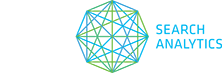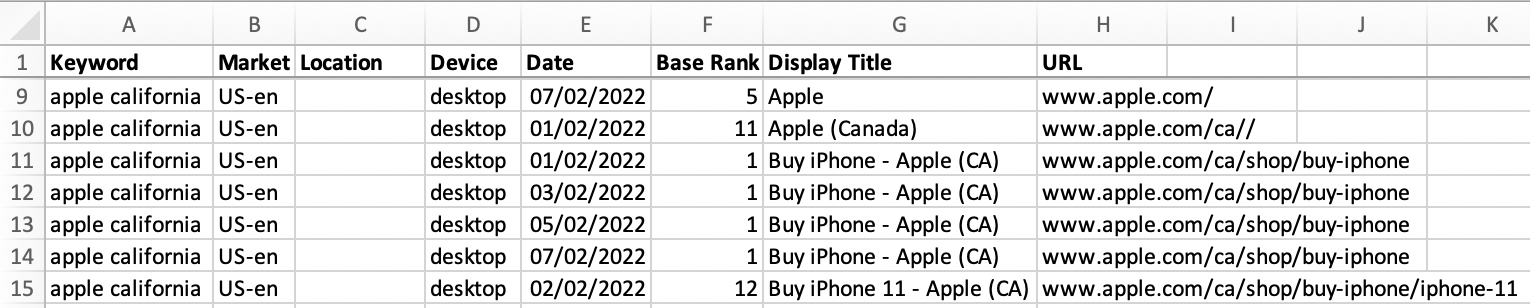There’s a range of report types in STAT, designed to let you export large amounts of data as a .CSV file without using STAT’s API.
Reports are provided as unformatted CSV spreadsheets, allowing for easy integration with your own internal reporting processes.
Note that most report types allow you to optionally include up to 10 synced sites in addition to the main selected site.
This is a full keyword ranking report with options for daily, weekly, or monthly data, including global and regional search volume, as well as CPC and advertiser competition.
How it’s used
See daily rankings for each keyword over a selected date range:
See weekly average rankings for each keyword over a selected date range:
See monthly average rankings for each keyword over a selected date range:
Tips
- You can select keywords by site, by tag, or by data view for a complete report on any keyword segment.
- You can schedule your report to run daily, weekly, monthly, or only once.
Notes on your data options
- All ranks
These reports include every ranking URL. - Highest ranks
These reports includes only the highest ranking URL for each keyword. (When reporting on average ranks, the ranking URL that appeared in the top spot the most frequently during the reporting period is used.) - Granularity: Daily
Daily granularity gives you the actual daily raw data from the SERP over the selected time period. - Granularity: Weekly or monthly averages
In cases where ranks are missing, for example where data has not been backfilled to the start of a given time period, weekly and monthly averages are calculated based on available ranks.
How it’s used
See the ranking change for a keyword between two specific dates:
See the ranking trend for a keyword week-over-week for the past six weeks:
See the ranking trend for a keyword month-over-month for the past four months:
Tips
- You can select keywords by site, by tag, or by data view for a complete report on any keyword segment.
- You can schedule your report to run daily, weekly, monthly, or only once.
- Compare keyword ranking changes across two specific dates, or compare weekly or monthly averages. If you select averages, your report will also include columns on your top-performing and worst-performing URLs.
- In the exported spreadsheet, you can sort by search volume (highest to lowest) and conditionally highlight all keywords that are dropping more than three spots to find which important keywords are losing ground.
Notes on your data options
- All ranks
These reports include every ranking URL.
How it’s used
See all keywords that have multiple ranks for different URLs in the same site:
Tips
- You can select keywords by site, by tag, or by data view for a complete report on any keyword segment.
- You can schedule your report to run daily, weekly, monthly, or only once.
Notes on your data options
- All ranks
These reports include every ranking URL.
How it’s used
See daily rankings and ranking URLs for your synced sites over a specified date range:
See weekly or monthly average rankings for your synced sites over a specified date range:
Tips
- You can select keywords by site, by tag, or by data view for a complete report on any keyword segment.
- You can schedule your report to run daily, weekly, monthly, or only once.
- Your report can cover any available date range. Within that range, you can choose to report daily data or averages by month, week, or for the entire time period. If you select daily data, your report will include ranking URLs.
- In the exported spreadsheet, it’s handy to conditionally highlight all of your site’s ranks where you rank worse than the synced sites.
Notes on your data options
- All ranks
These reports include every ranking URL. - Granularity: Daily
Daily granularity gives you the actual daily raw data from the SERP over the selected time period. - Granularity: Average over selected date range
This option gives you average, as opposed to daily, rankings for your custom range. - Granularity: Weekly or monthly averages
In cases where ranks are missing, for example where data has not been backfilled to the start of a given time period, weekly and monthly averages are calculated based on available ranks.
With this report, you can compare the top 20 results in a Google SERP for two different dates. This is handy for diving deep into a single SERP to look at changes over time and analyzing gains and losses in SERP features or competitive landscape.
How it’s used
See the full top 20 results for a specific keyword on any two dates
Tips
- You can schedule your report to run daily, weekly, monthly, or only once.
- You can select any two dates for which you have data.
- You can run your report on all of the keywords in your site, or on the keywords in a single tag or data view.
Notes on your data options
- Columns
You can include optional columns showing tags, base rank and global or regional search volume.
For each of your keywords that return a “People also ask” (PAA) box, this report will give the PAA question, the URL that Google sourced the answer from, as well as where they rank within the box. This will surface previously unseen ranking content and help with keyword research and competitive analysis.
How it’s used
See which queries and URLs rank in the PAA box for your keywords:
Tips
- You can select keywords by site, by tag, or by data view.
- You can schedule your report to run daily, weekly, monthly, or only once.
This report presents the related search queries that Google suggests for your keyword set. This will help you if you’re looking to incorporate new broad keyword phrases to track for your initiatives.
How it’s used
See the related search terms that appear for a keyword set:
Tips
- You can select keywords by site, by tag, or by data view.
- You can schedule your report to run daily, weekly, monthly, or only once.
This report allows you to monitor the performance of your site and your competitors within Google local packs. This is especially useful when considering a comprehensive local SEO strategy.
How it’s used
See the details of each listing contained within a local pack, including any paid ad listing, over a specified date range:
Tips
- You can schedule your report to run daily, weekly, monthly, or only once.
- You can run your report on all of the keywords in your site, or those in a single tag, or data view.
Notes on your data options
- Columns
You can include optional columns showing tags and global or regional search volume.
This report allows you to see which keywords have entered or left a dynamic tag or data view over time. This is especially useful when seeking out which keywords are gaining/losing SERP feature ownership, or causing fluctuations in average rankings.
How it’s used
See which keywords have moved in or out of which dynamic tags across a specified date range.
Tips
- You can select keywords by specific dynamic tag or a data view.
- You can choose a date range.
- You can schedule your report to run daily, weekly, monthly, or only once.
Notes on your data options
- Columns
You can include optional columns showing rank, base rank, URL, and global or regional search volume.
This report lets you examine ranking changes over time for a specific tag. Quickly assess your tags and determine which segments have seen large gains or drops.
How it’s used
See rankings for a tag across two specific dates:
See the ranking trend for a tag week-over-week for up to six weeks:
See the ranking trend for a tag month-over-month for up to four months:
Tips
- You can schedule your report to run daily, weekly, monthly, or only once.
- You can select tags by site or by data view for a complete report on any keyword segments.
- You can see aggregate search volume alongside average search volume in order to evaluate the relative importance of the tag.
- Compare tag ranking changes across two specific dates, or compare weekly or monthly averages. If you select averages, your report will also include columns on your top-performing and worst-performing URLs.
- In the exported spreadsheet, you can sort by aggregate search volume (highest to lowest) and conditionally highlight all tags that have dropped more than three spots to find which important tags are losing ground.
Notes on your data options
- All ranks
These reports include every ranking URL.
This report allows you to track the content of title tags over time. This is especially useful in understanding what on-page changes result in changes to the title of results on the SERP.
How it’s used
See display title content over time, including keyword rank and base rank.
Additionally, choose to see titles which have changed compared to the previous day in the reporting period.
Tips
- Focus on keywords where titles have changed by using the Changed Titles Only option.
- Where a new multiple ranking URL, with a new title, appears for an existing ranking URL then all matching results will be displayed.
- You can select keywords by the site, data view or tag they belong to.
- You can choose a single date or date range.
- You can schedule your report to run daily, weekly, monthly, or only once.
- You can report on up to 31 days at a time. If you select a custom range longer than that, the first 31 days of the period will be in your report.
Notes on your data options
- Columns
You can include optional columns showing changed titles only, rank and base rank.