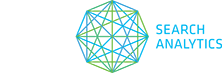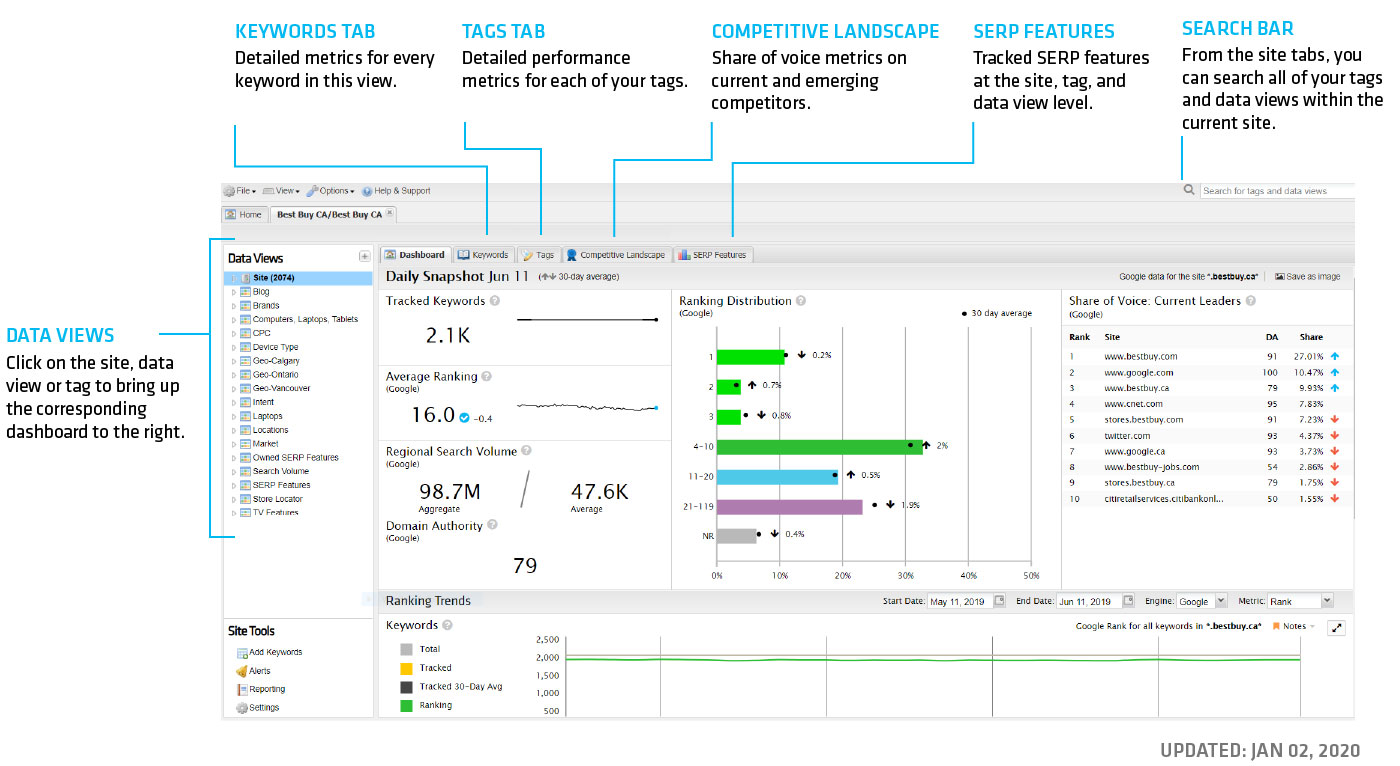Within 24 hours of adding your first keywords, you’ll begin to see new ranking data roll into your account. Now is the time to start exploring the data for each of your sites. From the Home tab, pick a site to view from your Projects pane. This will open your site-level dashboard in a new tab. You’ll then see four site-level tabs.
Dashboard tab — This provides a quick overview of key metrics for the site, tag, or data view you select. Use the search bar to quickly find your tags (including dynamic tags) and data views for the current site. Find out more in Overview: Dashboard tab.
Keywords tab — Here you can view and manage all of the keywords that are included in the site, tag, or data view you are viewing. In the keyword table, you can customize which columns are shown using the Show/Hide button at the top of the table. Use the drop-down menus from each column to sort or apply filters to your keyword data. Select any keyword in the table to see detailed current and historical data in the subtabs below. Find out more in Overview: Keywords tab.
Competitive Landscape tab — This tab provides insight on your current and emerging competitors for a given keyword set. Share of voice reporting automatically includes the top 20 competitors for your site. Find out more in Overview: Competitive Landscape tab.
SERP Features tab — In this tab you’ll find tracked SERP features at the site, tag, and data view level. See the features that appear for your keywords, the number of SERPs that produce those features, the share of voice they generate, the visibility that you own, and how all of this changes over time. Find out more in Overview: SERP Features tab.
Tags tab — Part of your segmentation strategy will be to group your keywords using standard tags, dynamic tags, and data views. The Tags tab allows you to view the performance of all of those tags in one place. Get the overall picture of how your SEO strategy is progressing, and where to focus your attention based on your most important metrics. For details on the various columns in the tags table, see Overview: Tags tab.