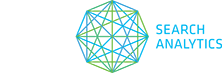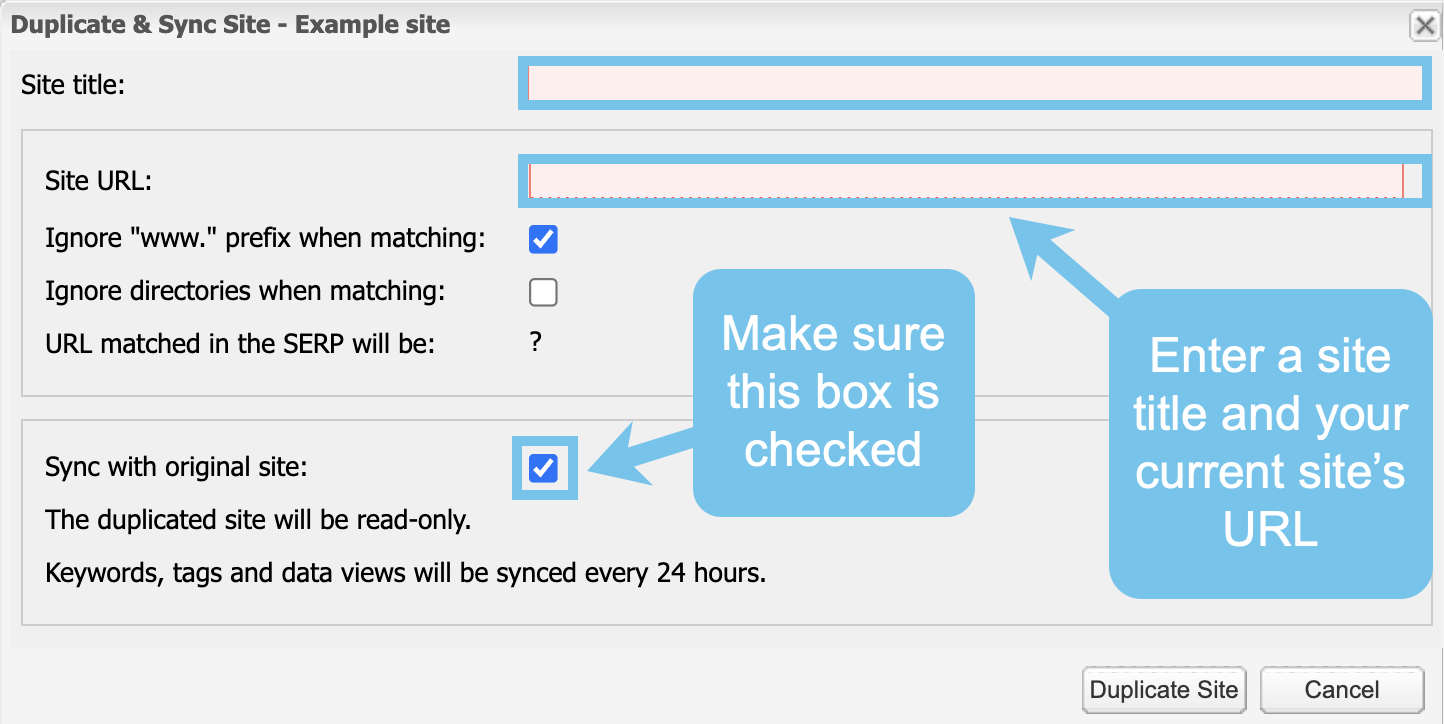If you’re planning a site migration with domain change, you’ll want to continue to be able to track sites and monitor performance throughout the transition. Read the options below for continuing to track your sites in STAT during a migration.
“I want to be able to monitor performance throughout a site migration with a domain change.”
Option 1: Create a duplicate, synced site
In advance of your site migration, create a duplicate, synced site. This will keep your main site in STAT up and running, so you’ll get detailed tracking of domain changes. You’ll be able to download a Synced sites comparison report from STAT — making it easy to report on your old and new domains at the same time. Monitor your domains throughout the migration and ensure successful indexing of your new site.
Note: this approach will result in an increased cost, as you will track duplicates of all of your keywords in the synced sites, however this cost should be minimal, as assuming things go smoothly it will only be for a few days.
To do this, log in to STAT and in the Projects pane right-click on the site you want to duplicate. In the pop up menu click on Duplicate & Sync Site.
In the new window enter a site title and your current site’s URL. Check the Sync with original site box and click Duplicate Site to finish the process.
The day before your site migration change your main site URL over to the new URL.
To do this, open the project you want to work on from the Projects pane. Head down to the Site Tools pane and select Settings. Under the General tab, change the Site URL field to your new URL. Click Save.
By following this option you’ll still have the synced site tracking the old URL. You’ll see the rankings of the new domain as they appear in your main site, and you should see the synced site ranking less and less as it drops off the SERPs.
You can now report on both sites at the same time using the Synced sites comparison report. This report lets you see how your site compares to its synced sites for a set of keywords. This is especially useful for taking a close look at competitor performance.
Once you have completed the transition and don’t need the reporting anymore, you can unsync and untrack the secondary site.
To do this, select the site you want to unsync from the Projects pane. Once opened, select Settings under the Site Tools pane. Click the Unsync This Site button and then the Continue button.
To stop tracking keywords right-click on your site in the Projects pane and select Turn Tracking Off. Turning tracking off will ensure that you don’t continue to incur duplicate tracking costs.
Option 2: Update the site URL field in Settings
This option will allow you to continue tracking, but will not provide detailed insight into some of the changes that will occur. For more detailed context around changes follow option 1 above.
On the day of the site migration, log in to STAT and open the project you want to work on from the Projects pane.
Head down to the Site Tools pane and select Settings. Under the General tab, change the Site URL field to your new URL. Click Save.
If you need any support during your site migration please contact us at support@getstat.com