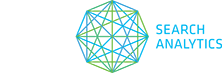User accounts and administrator accounts can both change their own basic settings and view their account statistics in the Account Management pop-up. To get started, select Options > Account Management in the menu bar.
You can change your username, password, and email address in the Account Management pop-up.
- Select Account Settings in the left menu.
- Type in any changes to your username or email address.
- Change your password by clicking the Change Password button
- Enter your current and new password
- Click Change Password to confirm.
- Click Save Settings.
NOTE: Each user account can have his or her own API key, which usually only needs to be set once. In the case of a security issue, such as a stolen computer, you can generate a new API key and automatically deactivate the old one.
- In the Account Management pop-up, select Account Settings in the left menu.
- Click on the New API Key button.
- In the pop-up, click Yes to generate a new API key and deactivate the old one.
Forgot your username or password? No problem — simply go to the STAT login page and click the relevant link to retrieve your username or reset your password. Having problems? Please email us at support@getstat.com and we’ll help you out.