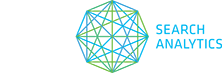You can import new projects, folders, sites, tags, and keywords (which includes the market, location, and device type) all at once by uploading a spreadsheet. Note this method is only for importing new sites, you can’t add or change anything within existing sites this way. (To import keywords to an existing site, see Adding your keywords.)
- In the menu bar, choose Options > Import New Data.
- In the pop-up, select Click here for the keyword upload template and save the file.
- Open and edit in your preferred spreadsheet application, make sure you don’t change the column headers in the first row.
- Project
The name of the new project, or an existing project. - Folder (optional column)
The name of the new folder, or an existing folder. (This is an optional column that you can leave blank.) - Site
The domain name for the new site. If you want a keyword tracked for more than one domain, use additional spreadsheet rows. - Keyword
The search query you’re adding. Note that search operators (such as intitle:, site: or filetype:) cannot be used in keywords. You can include up to 30,000 keywords in a single spreadsheet. - Tags (optional column)
Enter as many keyword tags as you want, separated by commas. If you leave this field blank, STAT will automatically tag these keywords with “import.” - Market
Specify the market (country and language) in which you would like to track the keyword. (For more, see Understanding keyword markets and locations.) - Location (optional column)
If you want to track the keyword in a specific location, specify the city, state, province, ZIP code, and/or postal code. We recommend this as every SERP is localised to some degree. (For more, see Understanding keyword markets and locations.) - Device (optional column)
Select whether you would like Desktop or Smartphone results. (If this column is left blank, keywords are tracked for desktop devices by default.) - Translation (optional column)
If your team works in more than one language, you may want to provide a translation of your keyword here. This translation will not be tracked by STAT, and can be in any language (or multiple languages).
- Project
- Save the completed spreadsheet as a .CSV (comma separated values) file. Note that if your spreadsheet contains special, accented, or non-Latin characters, we recommend saving it as a UTF-16 unicode text (.txt) file instead.
- In the menu bar, choose Options > Import New Data.
- Click Choose File, select the saved file, and click Upload.
- Check the preview to make sure that everything is correct, including special characters, accented characters, and non-Latin characters.
- Click Import New Data.
IMPORTANT: The maximum number of keywords you can import via a single file is 30,000.
If you have any problems at all, we’ll be happy to import your data for you. Simply send your spreadsheet to us at support@getstat.com.