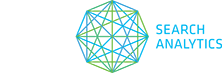You can quickly view or export a summary of your current billing information. More detailed account wide information is available for the account administrator
To get started, select Options > Account Management in the main menu.
- In the Account Management pop-up, select Billing in the left menu.
- Select Current Month’s Projected Billing or Previous Month’s Billing in the drop-down menu.
- Click on the tabs to select the kind of detail you want:
- Bill
This gives you an overview of billing details for your account. - User Breakdown
This gives you user-by-user billing details. - Site Breakdown
This gives you site-by-site billing details.
- Bill
- Right-click anywhere in the table to download a CSV spreadsheet.
As an account administrator you can view a breakdown of each user’s billing as well as the billing totals for the overall account.
- In the Account Management pop-up, select Billing in the left menu.
- Select Current Month’s Projected Billing or Previous Month’s Billing in the drop-down menu. Your current month’s bill is a projected cost based on the data collected to date. As the month progresses and more data is collected, this cost will change.
- Sort the table to find the data you want. You can sort the table by ascending or descending values in any one column.
- OPTION 1: Click the column header
- Click on the header label of any column to Sort Ascending (lowest to highest, or alphabetical).
- Click again to switch to Sort Descending (highest to lowest, or reverse alphabetical).
- OPTION 2: Use the column drop-down
- Click on the down arrow that appears when you mouse over a column label.
- Select Sort Ascending (lowest to highest, or alphabetical) or Sort Descending (highest to lowest, or reverse alphabetical).
- OPTION 1: Click the column header
- Hide any of the table columns you don’t want to view.
- Click on the down arrow that appears when you mouse over a column label.
- Mouse over Columns and select/deselect the column name to show or hide it.
- Export your data by right-clicking anywhere in the table and selecting Export Billing Spreadsheet. A CSV spreadsheet will automatically download.
Unique keywords
The total number of first-instance keywords per site (tracked keywords only). We use four factors to determine that a keyword is unique:
- the search term itself (e.g. [best cars] vs. [best trucks])
- the market (US-English vs. Canada-French)
- the device type (desktop vs. smartphone)
- the location (New York vs. Montreal)
For example, Search Term X is being tracked for one site in both Market A and Market B; this counts as two unique keywords.
Duplicate keywords
The total number of second-instance keywords per site (tracked keywords only). These keywords are already being tracked for another website.
For example, Search Term X is being tracked for two sites in both Market A and Market B; this counts as two unique keywords and two duplicate keywords.
Optional services
These optional, specialty API tools are invoiced on top of your standard service. For more details, see Working with STAT API.