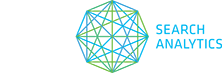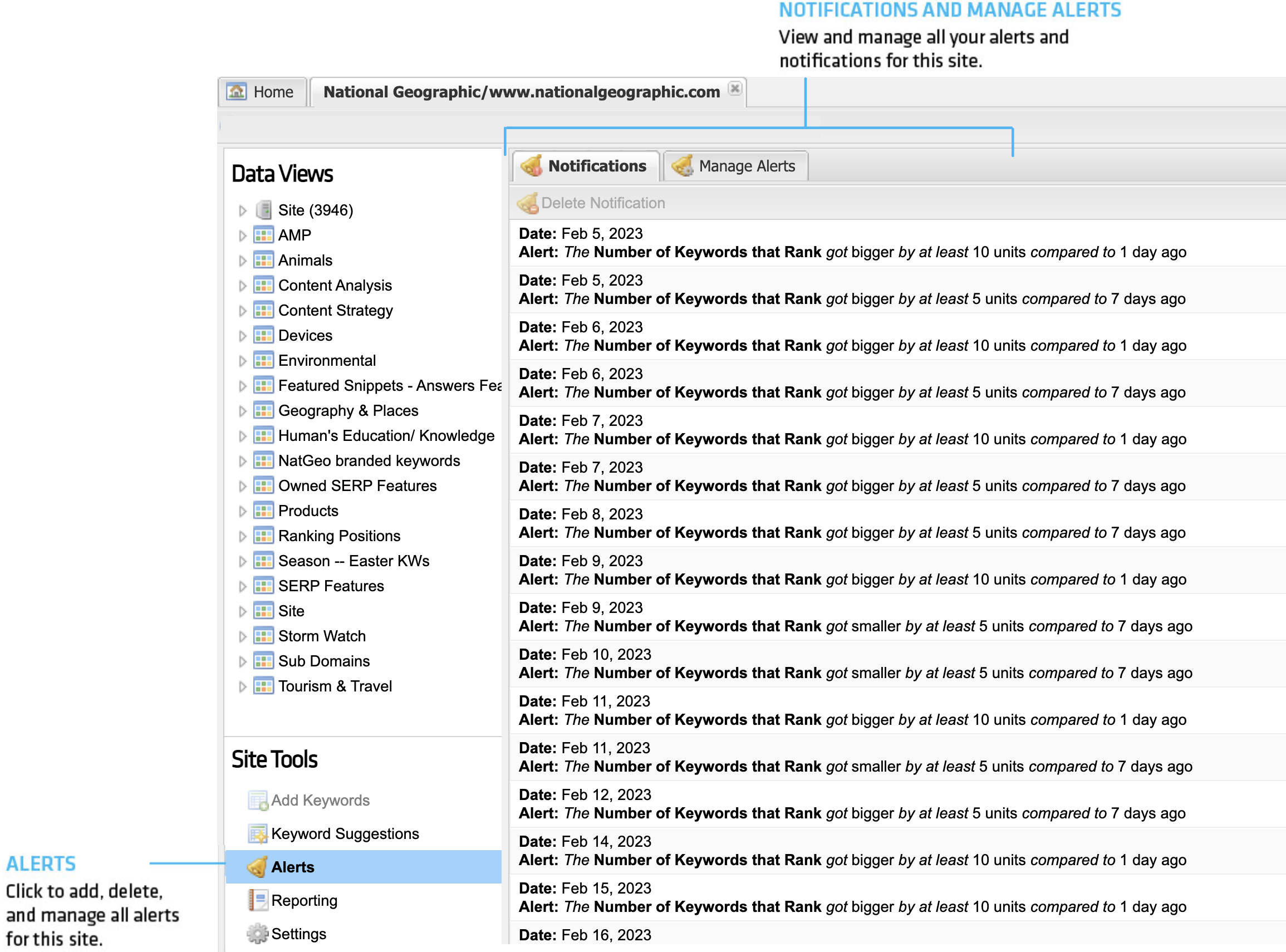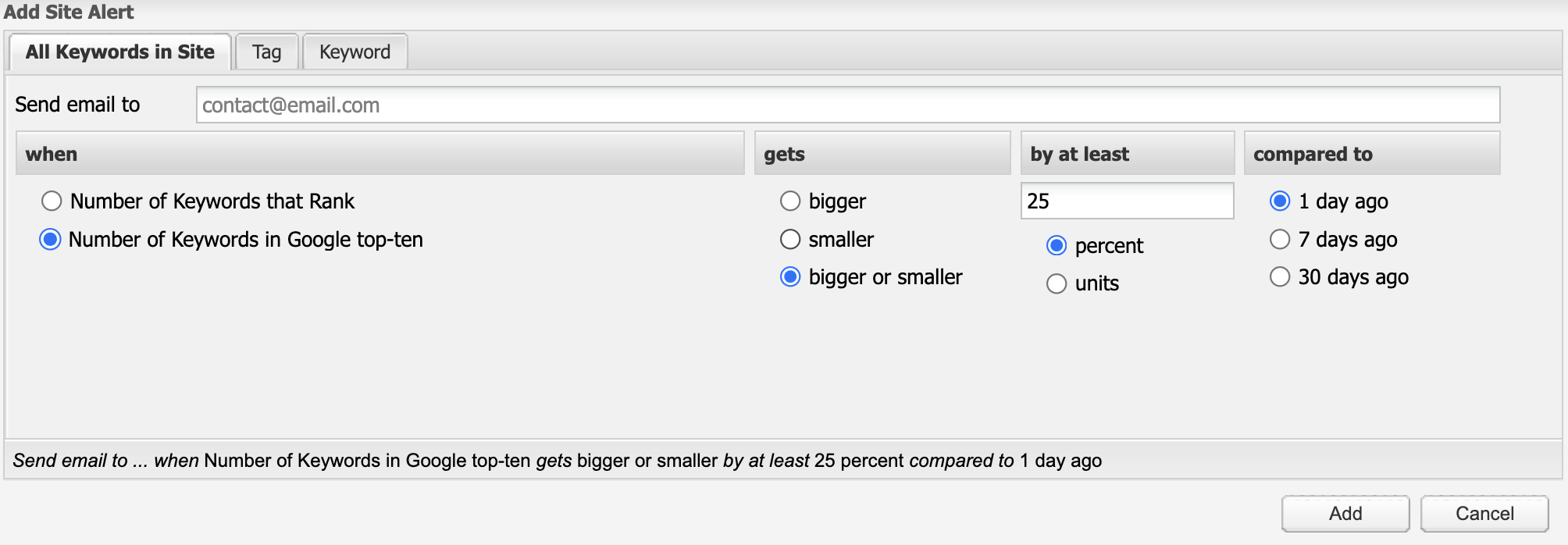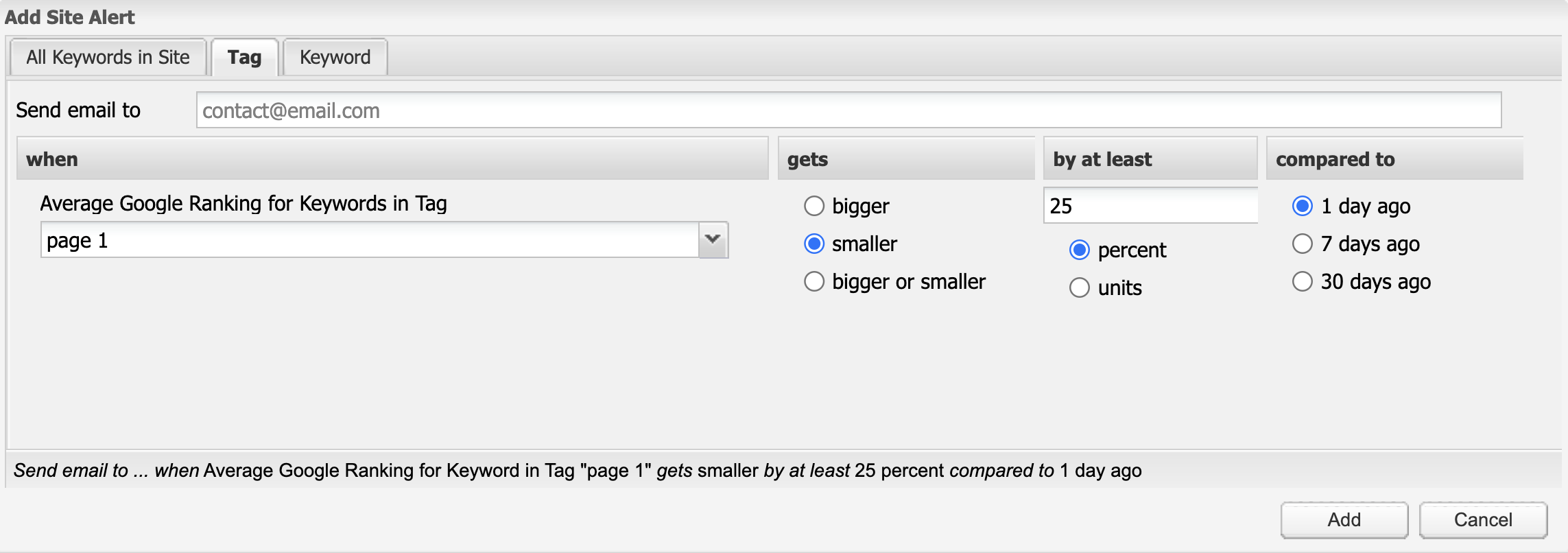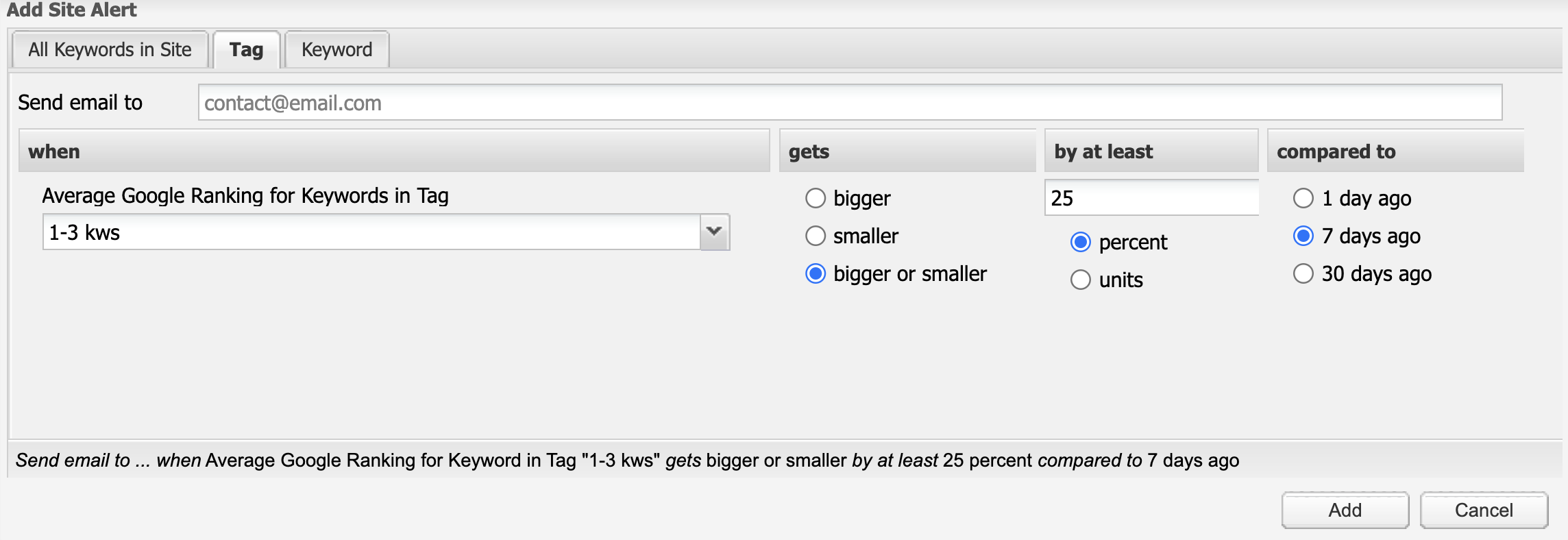You can set up alerts to make sure that you’re notified as soon as something critical happens with your metrics. Notifications are sent by email and are also shown in the Notifications tab.
Alerts are completely customizable, giving you the power to monitor exactly the metrics that matter to your project and to set your own performance thresholds. That includes:
- Which site, tag, or keyword metrics you want to monitor
- The direction, value, and comparison time of your performance thresholds
When designed strategically, alerts can be a powerful tool in any SEO campaign.
You can choose from three different alert types:
1. All Keywords in Site
An alert based on all of the current site’s keywords.
- Number of keywords that rank: Total top-100 rankings in Google.
- Number of keywords in the top 10: Total top-10 rankings.
2. Tag
For alerts based on the average ranking of all keywords within one tag.
3. Keyword
For alerts based on the rankings of a single keyword.
And three different comparison time frames:
- 1 day ago
- 7 days ago
- 30 days ago
Keep in mind that, depending on your time zone and the time of day, the most current metric may be yesterday’s data. Once an alert is triggered, you will be alerted daily by email until the alert conditions are no longer met. Notifications will remain in the alert notification pane until you choose to delete them.
- Click Alerts in Site Tools.
- Select the Manage Alerts tab, and then select the Create Alert
- In the pop-up, select either the All Keywords in Site, Tags, or Keywords tab depending on the type of alert you are creating.
- Enter the email address where you want the alert notifications sent. (Separate multiple email addresses with a comma.)
- Enter the conditions that will trigger your alert:
-
- When (type of alert)
Choose the keyword metric/tag/keyword you want to be alerted for. - Gets (bigger or smaller)
Choose the direction of change you want to be alerted for: bigger, smaller, or bigger or smaller. - By at least (threshold value)
Enter the threshold value that will trigger your alert and select either percentage or units. - Compared to (time frame)
Choose your time interval for comparing data: 1 day ago, 7 days ago, or 30 days ago. - Enters or leaves the top ten For Keyword alerts only you have this optional condition. Instead of the gets and by at least conditions, you can use this option to easily alert you when your keyword enters or leaves the top-ten rankings.
- When (type of alert)
- Click Add to create.
Here are useful alerts we recommend you set up:
1. This alert will notify you of major changes happening day to day in visible keywords.
Alert criteria to apply:
- All keywords in site
- when – number of keywords in Google top-ten
- gets – bigger or smaller
- by at least – 25 percent
- compared to – 1 day ago
2. This alert will help you monitor any high visibility drops to keywords on pages 1 – 2.
Alert criteria to apply:
- Tag
- when – a dynamic tag for keywords on pages 1 – 2
- gets – smaller
- by at least – 25 percent
- compared to – 1 day ago
3. Identify and confirm weekly rank fluctuation for the first three results on the SERP.
Alert criteria to apply:
- Tag
- when – a dynamic tag for the first three results of the SERP
- gets – bigger or smaller
- by at least – 25 percent
- compared to – 7 days ago
In addition to the email notification that you’re sent when an alert is triggered, notifications can be viewed and deleted in the Notifications tab.
- Click Alerts in Site Tools, then click on the Notifications tab.
- To delete a notification (not the alert itself) highlight it and click on the Delete Notification button at the top of the panel.
- Click Alerts in Site Tools, then click on the Manage Alerts tab.
- All currently active alerts are shown in the table.
- Click Alerts in Site Tools, then click on the Manage Alerts tab.
- Highlight the alert you want to delete and click on the Delete Alert button at the top of the table.
- Click Yes to confirm.