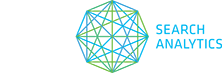Follow this workflow to learn how STAT’s Top 20 Comparison report can show you keywords that have impacted your domain’s or a competitors’ share of voice.
“I want to see the keywords that are owned by my competitor and are affecting an increase or decrease in share of voice.”
1. Log in to STAT and open the project you want to work on from the Projects pane. Go to the Competitive Landscape tab and take a look at the Share of Voice: Top 10 Trending graph. Select a date range from the drop-down menu in the top right corner. On the graph, identify any spikes or drops in share of voice for your own domain or for a competitor’s domain.
2. Navigate to Reporting under the Site Tools section. Click on the Create Report button. In the pop up window, choose the report type by clicking on the drop-down menu. Select Top 20 Comparison (Google) and click Next.
3. Work your way through the steps in the report creation. At step 4 select two dates you want to compare that cover the spike or drop in share of voice that you identified earlier on the graph. Once you’ve finished creating your report, download the CSV file and open it in Excel.
4. In the spreadsheet, highlight the first row and select Sort and Filter > Filter. To see which keywords have contributed to an increase or decrease in share of voice for your chosen domain, filter the ranking URL columns.
5. If you identified a drop in share of voice, filter the first date ranking URL column (J) to show all the URLs containing the domain you’re investigating. Then filter the second date ranking URL column (M) to show all the URLs not containing your chosen domain (as demonstrated in the video above). If you identified a spike in share of voice, filter columns J and M in the opposite way.
6. Once you’ve applied the filters to columns J and M you’ll be left with a list of keywords that have impacted a spike or drop in share of voice over the two selected dates.