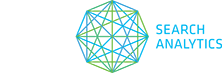From the Tags tab, use the Quick Insights drop-down menu to automatically surface tags that meet pre-set criteria.
Set your preferred comparison date range for 7, 14, 30 or 60-day average.
Any filters that form part of a Quick Insight will appear in red text above the table (hover over this text for the full list).
- All Tags
The default filter, shows all of your tags for your site or data view. - Best rank performance
All tags that have; an average rank between 1 and 10, a positive change to their average rank, no decline in the number of tracked keywords and a positive change in keywords moving into the top 10. Sorts ascending by average rank. - Worst rank performance
All tags that have a negative change to their average rank, and keywords moving out of the top 10. Sorts descending by average rank change. - No change in rank performance
All tags with no change to their average rank, top 10 movement, or number of tracked keywords. Sorts ascending by tag name. - Average rank is in the top 10
All tags that have a negative change to their average rank, and keywords moving out of the top 10. Sorts descending by average rank change. - Improving average rank
All tags that have had an increase in their average rank. Sorts ascending by average rank change. - Worsening average rank
All tags that have had a decrease in their average rank. Sorts descending by average rank change. - Dynamic tags gaining keywords
All dynamic tags that have gained the most keywords by percentage. Sorts ascending by keyword percentage change. - Dynamic tags losing keywords
All dynamic tags that have lost the most keywords by percentage. Sorts descending by keyword percentage change. - Movement into top 10
All tags that have keywords which have moved into the top 10. Sorts descending by top 10 percent change. - Movement out of top 10
All tags that have keywords which have moved out of the top 10. Sorts ascending by top 10 percent change. - Organic share of voice
Sorts all tags by descending organic SoV figure. - SERP feature share of voice
Sorts all tags by descending SERP feature SoV figure. - Highest aggregate search volume
Sorts all tags into descending aggregate search volume.
If you have applied a Quick Insight, any further sorting or filtering you do will result in that Quick Insight being saved as [Quick Insight name] – edited.
For example:
You select Average rank is in the top 10 from the Quick Insights drop-down.
You sort the Avg. Rank column to show descending and apply a filter to only show tags with a Agg. SV greater than 250,000.
These settings will now be automatically saved as Average rank is in the top 10 – edited from the Quick Insights drop-down. This edited version will contain the last set of changes you made.