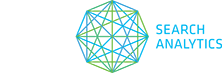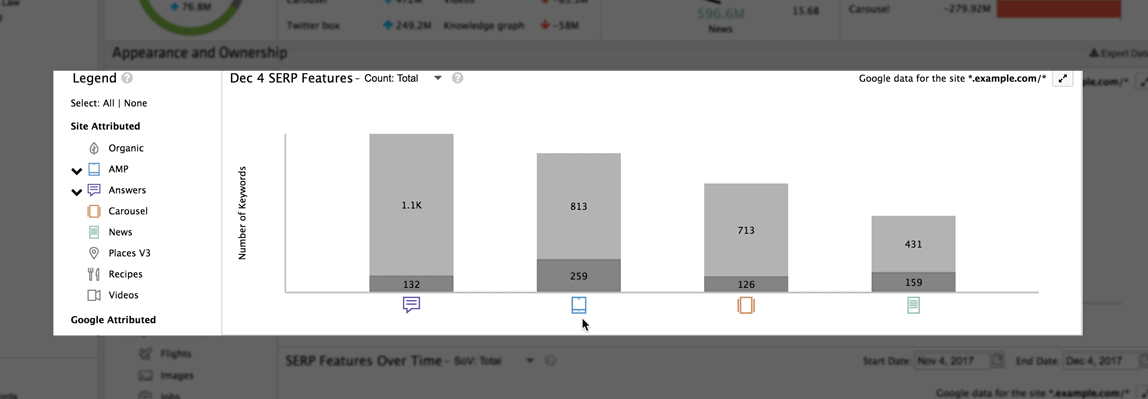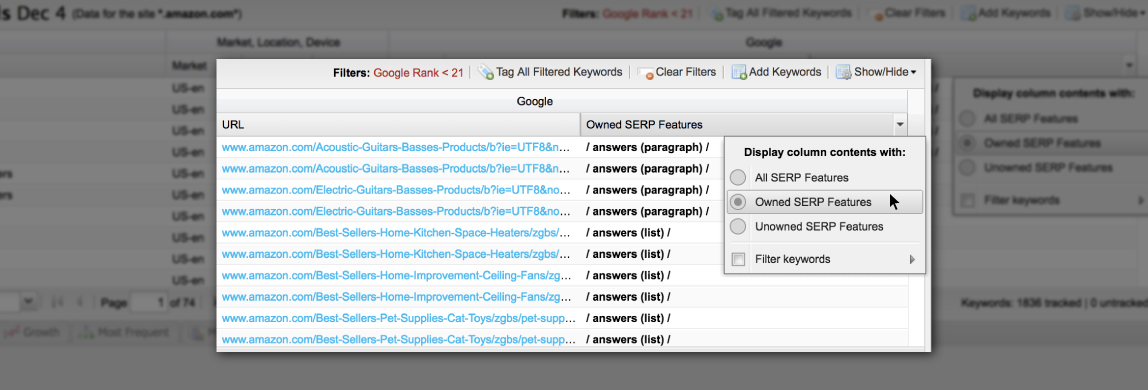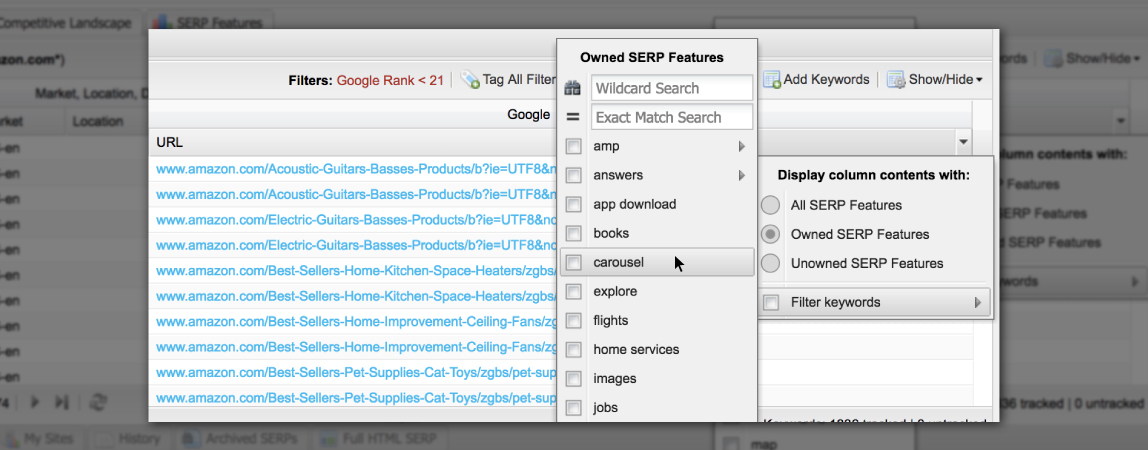We added a cool new “click-through” functionality to our recently released SERP Features tab, plus made some major tweaks to the keywords table, so that you can now uncover exactly which keywords are winning Google’s favourite SERP accessories, and which have features up for grabs.
Here’s how you can surface the keywords that matter most to your SERP feature strategy:
In one click, go from the SERP Features tab to a filtered keyword list
Like magic, several charts in the SERP Features tab will now take you straight to the Keywords tab, where a filtered view of the queries that drive those metrics will be ready and waiting (you’ve seen this same wizardry from the Ranking Distribution chart in the Dashboard tab).
Click any of the six Top Increases/Decreases metrics and you’ll have every keyword that produces these share of voice shifters.
Since the Your Primary Source of SoV and Your Top Gains/Losses modules are all about ownership, each of their metrics will reveal the keywords that won you all those SERP features — and all that share of voice.
In the [Current Day] SERP Features chart, you can get the goods on three different segments of keywords — ones with all, owned, or unowned SERP features:
- When you’re looking at SoV: Total or Count: Total metrics, dig up every keyword that produced a SERP feature by clicking its chart icon. If you want the keywords that won the feature, simply click the bottom, darker section of the bar. The top, lighter section will uncover the keywords where ownership remains elusive.
- If you’re viewing your SoV: Owned or Count: Owned metrics, the whole SERP feature bar will take you to the keywords that conquered it. (Since we calculate your share of voice using the first 20 search results, you may notice that these two metrics serve up different numbers of keywords.) Here, too, each SERP feature icon will deliver the whole shebang of keywords that it appears on.
Filter for SERP feature ownership in the Keywords tab
You can also segment your keywords by SERP feature ownership right from the Keywords tab. Just hit Show/Hide, bring up the SERP Features column (formerly known as Universal Results) in the keywords table, click the dropdown menu in the header, and start filtering.
In the default view, All SERP Features will be selected, which lists every feature that lives on a keyword’s SERP, regardless of who’s won what. You can narrow down both the features that appear in this column and the keywords that appear in the table — by owned or opportunity — by choosing either Owned SERP Features or Unowned SERP Features.
If you want to go even further and filter any of these keyword segments by specific SERP features (like all AMP results, owned carousels, or unowned list and paragraph snippets), hover over Filter Keywords in the dropdown and select any or all of the SERP features that you wish to see. Then watch the table kick any non-relevant keywords to the curb.
Don’t forget, when you’re filtering at the site level, you can bag and tag any keyword segments you create so that you can revisit them later — just tap Tag All Filtered Keywords once you’re done. If you want to track the SERP feature progress of a specific set of keywords, make it a standard tag; if you’re curious how many keywords are meeting your SERP feature requirements, make it dynamic.
We’re happy to teach you a thing or three
If that sounded like a lot and you’d love for someone to walk you through it all, drop us a line at clientsucess@getSTAT.com and we’ll help you out. Happy SERP feature sorting!
Cheers,
The STAT team