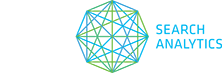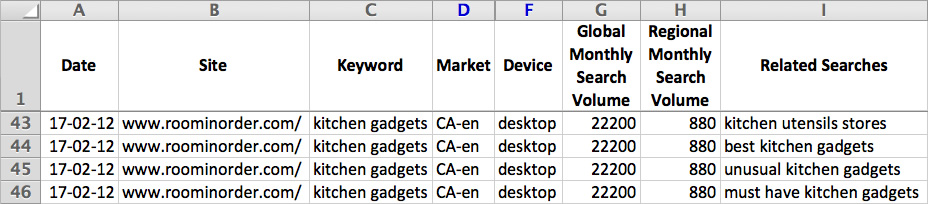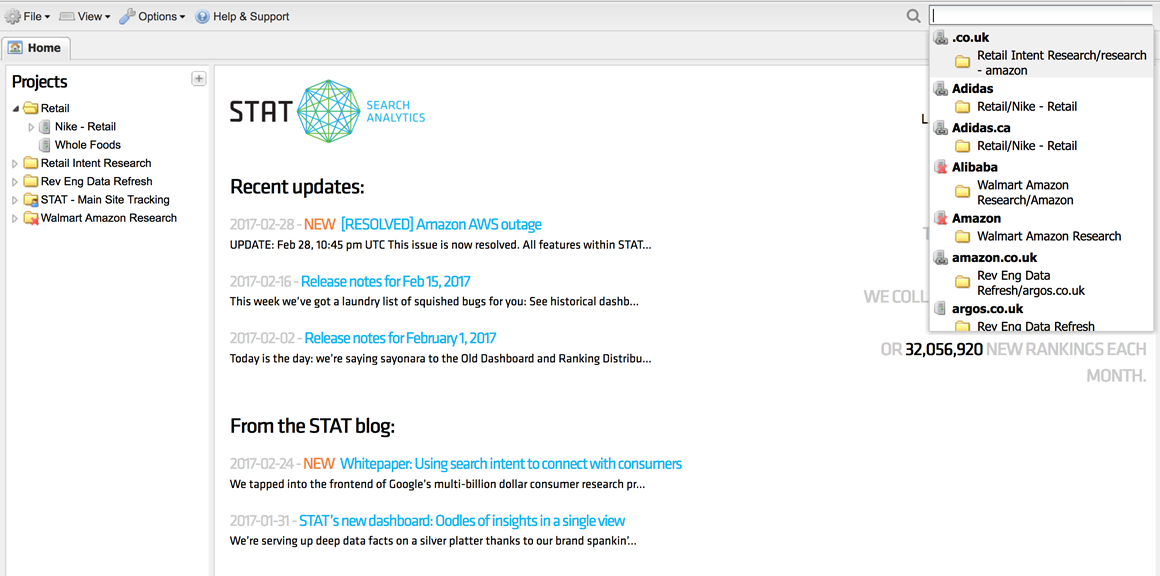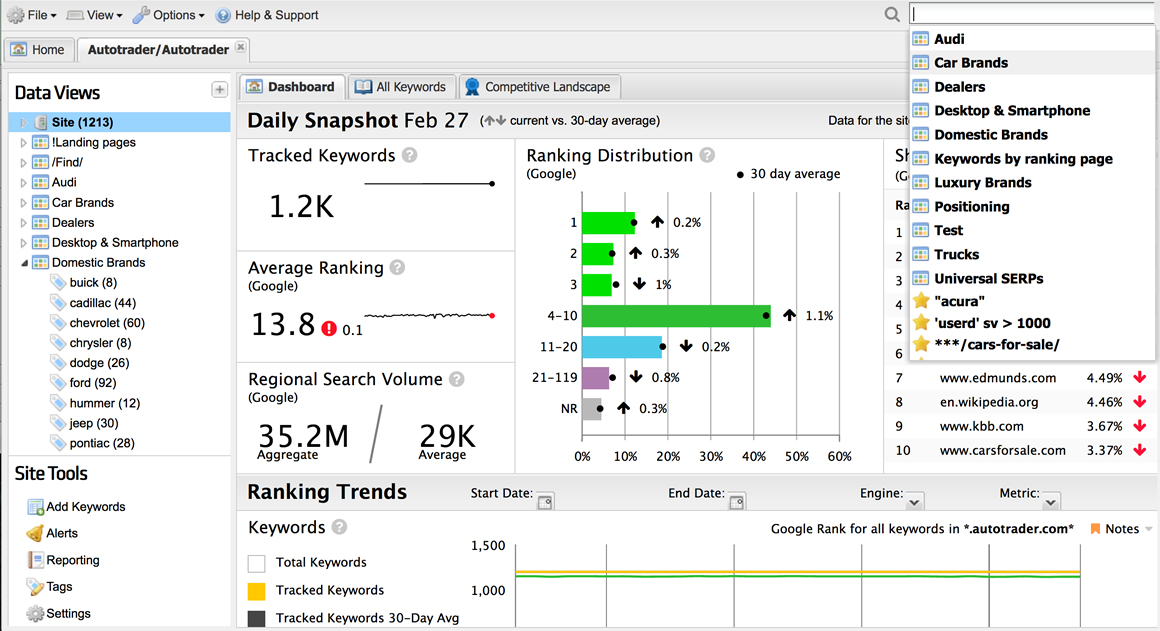We’ve got two new reports to help you with your keyword and competitive research, plus one heck of a navigational improvement.
See all your related searches
Our first new exciting report is the Keyword report: Related Searches (Google). Instead of manually gathering the “Searches related to” found chillin’ at the bottom of the SERP, this report will do it for you.
In a crisp and clean .CSV spreadsheet, you’ll get the eight related searches for each of your keywords. This will help broaden the scope of keywords that you track, allowing you to snoop on more SERPs than you thought possible.
Unpack the “People also ask” box
Our second report serves up the goodies hiding in “People also ask” boxes. Along with extra keywords that you can add to your tracking arsenal, the Keyword report: People also ask (Google) will tell you which competitors are making it into one of Google’s rising SERP feature stars.
For each of your keywords that return a PAA box, this .CSV report will have the questions “also asked,” the URLs that Google sourced the answers from, plus the order they appear in.
Note: Historical data for this and the Keyword report: Related Searches (Google) will only be available as far back as January 20, 2017.
How to use these reports
The related searches and PAA reports can help you with things like keyword research, content ideation, or just getting a better overall understanding of your SERP landscape. A couple ways to use these reports include:
Keyword research
- Run a PAA or related searches report.
- Pull the PAA questions or related searches and load them into STAT.
- Get the ranking data.
- Refine your keyword lists by adding worthwhile keywords.
Content ideation
- Run a PAA report.
- Examine the URLs returned.
- Visit the most commonly appearing or best-ranked sites to see what’s being written about these topics.
- Create new content for your own site.
The possibilities are limitless and these are just a few ideas to get you started.
Quick and easy in-app search
No more playing hide ‘n’ seek with your sites, tags, and data views: we’ve added a handy search bar to the top-right corner of STAT so you can find the dashboards you’re looking for lickety-split — plus quickly flip between them for easy data comparisons.
Simply click the search bar or pull a slick CTRL+f (or command+f), and then either scroll through the drop-drown options or begin typing. And thanks to our newly implemented “contains” searching, you won’t need to remember *exactly* what you named everything. Phew!
From the Home tab, you can locate any of the sites nestled in your project folders.
And from the site level, you can summon the dashboard of any tag or data view in it.
If you need some help finagling our in-app searching, or would like a few more use-cases for these new reports, just email ClientSuccess@getSTAT.com and we’ll show you all the things.
Happy tracking,
The STAT Team