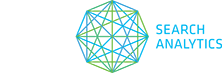UPDATE:
This issue has been resolved.
NEW ISSUE:
We’ve had some reports from our users that STAT is occasionally causing their Chrome Browser to crash. We’re working on a fix which we hope to release by the end of the week. In the meantime, we’ve created a step-by-step workaround to fix the error in your Chrome Browser so you can continue to use it. It’s worth noting that this issue does not affect Firefox or Safari.- Load STAT in Chrome , but don’t click anywhere on the user interface yet.
– STAT must be the web page that has focus for this to work. For example, if you have more than one website open in different Chrome tabs, STAT must be the active tab.
– In the chrome menu select View -> Developer -> Developer Tools. This should open a new window.
– In the new window, make sure the Resources button is selected in the top toolbar.
– This will display a window with a pane on the left side which lists items such as “Frames”, “IndexedDB”, “Session Storage” etc.
– Find “Local Storage” in that pane and expand it by clicking the arrow to its left.
– An item will be listed that should say something like “http://app.getstat.com”, click that item.
– The right pane will now show a table of “Key” and “Value”.
– In that table scroll to find the key “pref:site”.
– Right click on the “pref:site” row, and choose delete.
– You can close the developer tools with the x button on the top left.
– Reload the STAT webpage and the problem should be fixed.
– STAT must be the web page that has focus for this to work. For example, if you have more than one website open in different Chrome tabs, STAT must be the active tab.
– In the chrome menu select View -> Developer -> Developer Tools. This should open a new window.
– In the new window, make sure the Resources button is selected in the top toolbar.
– This will display a window with a pane on the left side which lists items such as “Frames”, “IndexedDB”, “Session Storage” etc.
– Find “Local Storage” in that pane and expand it by clicking the arrow to its left.
– An item will be listed that should say something like “http://app.getstat.com”, click that item.
– The right pane will now show a table of “Key” and “Value”.
– In that table scroll to find the key “pref:site”.
– Right click on the “pref:site” row, and choose delete.
– You can close the developer tools with the x button on the top left.
– Reload the STAT webpage and the problem should be fixed.
If you continue to experience issues, please, contact us to let us know!
Thanks,
Rob and the STAT Team